Showing posts with label iPad project. Show all posts
Showing posts with label iPad project. Show all posts
Monday, 9 July 2012
Video on Keynote for iPad
At our next session with the faculty learning advisors I'll be showing Keynote, which I have just downloaded. I've been looking around for some videos to help me get started using Keynote on the iPad and found this one, which is pretty good.
Friday, 6 July 2012
Wednesday, 20 June 2012
List and evaluation of iPad apps for higher ed
We have started an iPad interest group at work and my colleague, Lisa, has been looking into at some iPad apps. Here is Lisa’s post on using the iPad and list of useful apps. Thanks Lisa for letting me share this on my blog.
"This was the first time I had used an iPad (although I have since bought one). I found the interface very easy to use and generally intuitive. iPads should be able to replace textbooks and other digital media currently used by students, especially as universities could publish material into e.g. iTunesU.
As I was a complete iPad novice, I found most of these apps by looking in the app store, by asking colleagues, by doing internet searches for journal articles and web pages on ‘apps for tertiary education’.
All of the apps can be used by staff or students except those marked otherwise.
"This was the first time I had used an iPad (although I have since bought one). I found the interface very easy to use and generally intuitive. iPads should be able to replace textbooks and other digital media currently used by students, especially as universities could publish material into e.g. iTunesU.
As I was a complete iPad novice, I found most of these apps by looking in the app store, by asking colleagues, by doing internet searches for journal articles and web pages on ‘apps for tertiary education’.
All of the apps can be used by staff or students except those marked otherwise.
Dropbox
This gives ability to share files across multiple devices. Users copy a file to this and it can then be downloaded to their other devices, e.g., iPod, Windows and Linux computers. This is useful to transfer files (e.g. lecture notes) from iPad to home computer and vice versa. It also acts as an online backup mechanism in its own right, as well as enabling the user to save multiple copies of their files on multiple devices. Some online reviews criticize it for not dealing well with multiple file versions, but as a file distribution mechanism it would be very useful for students.
One of my favourite apps! I integrated my Twitter and Facebook account into this and use it almost every day (It is loaded on my own iPad now). What I found useful about this was the ability to choose content streams (e.g. Technology, Entertainment). It would be useful for all students as it can cover all topics depending on the streams chosen (e.g. Politics, Media, Technology, Science, History students…)
Inkling
This includes free and purchased ebooks and chapters, and as far as I could see it only works with ebooks from the Inkling store. There is a chapter display on-screen which allows quick movement between chapters. Multimedia items can be included in the ebooks. It gives the user the ability to annotate the ebooks, which would be useful for students to combine short lecture notes with the printed text-book. A useful option is that for chargeable books they can be purchased chapter by chapter. There is also the ability to work collaboratively with other people using the ebook. The text is also searchable, in common with most other ebook apps. They are also accessible to students using screen readers.
Kindle
Ebook reader app. In order to use this you need to register with Amazon. Although I didn’t buy any books, my colleagues tell me that books are sometimes more expensive than the print editions, and that prices from the Australian online store are often higher than for the equivalent books in the US store. I could not sort the books into groups (this is possible on Pdf-notes). Users can email documents to the Kindle email address (assigned when user first signs up).
Paperport Notes
Free note-taking app which allows typing, writing or drawing with fingers, highlighting text (typed and written). It also has a speech feature (useful to record lectures). Tests showed that it worked up to 8 metres but could be further (or less depending on level of background noise). Clarity and word recognition very good for dictation into iPad – could be used for students dictating notes.
Organisation of notes a bit confusing - can’t categorise notes - but does integrate with Dropbox.
Pdf-notes
Similar to Paperport Notes but can categorise items and create new categories. I found it more difficult to use – toolbar kept disappearing!
Ebook search
Searches free and chargeable ebooks which can then be downloaded.
Free ebooks include those from Project Gutenberg (public domain originals), Feedbooks (classics and modern), Baen Books (sci-fi and fantasy), Smashwords (independent authors) and the Internet Archive.
Popplet Lite
This is a brainstorming / mind-mapping tool. It allows the user to create rounded boxes containing typed text, photos, and to write in the boxes using their fingers on the screen. The boxes can be different colours, and are linked by swiping from one box to another.
I found it was a bit slow to use and thus constructing the boxes and contents interrupted the flow of ideas when I was ‘mind-mapping’ during the trial. I’m sure the process would speed up once I was more familiar with the software.
Could be very useful for students to construct revision mind-maps, but size of screen limits the size of the map.
Evernote
Note-taking app. Can put speech recordings, take photos, add photos and type into this. Can also use it to store clippings of webpages (text and photos). When using this you can search for text within images. Documents are searchable, including handwritten notes (as they are an image?). Students could record lectures using this. Users can import documents into this app, but when I imported a Word document it could not be edited, only read. This could still be useful for student importing lecture notes, etc. Staff could use it for creating staff handouts, etc.
Skitch from Evernote
This app uses annotations, and sketches using different colours and adds arrows to page. These can be used for note-taking and collaboration on projects. Users can take screenshots, take photos with iPad, use existing photos, annotate maps from Google Maps, and then email them, Tweet them or save to iPad camera roll or Evernote
.
Kobo
eBook reader which automatically syncs across devices – could be useful for students who could synch with iPad and home computer(s). Compatible with Facebook timeline so students can share the details of what they are reading and see what other friends are reading. Can access non-Kobo ebooks using this app. Allows multiple font sizes, so useful for those with reading difficulties.
Pages
App which costs $9.99 but is similar to a word processor rather than an ebook reader. The user can add designs, diagrams, photos. Formatting is easy by using the Info button. Can use older formats of ebooks, and convert old formats to new using this.
Mendeley
Reference manager which would be useful for students. Allows finger writing, stamps, underlining and colour use to highlight text. Can also be used to import PDFs from other applications (website states EndNote, Zotero and Papers).
iAnnotatePDF
This costs USD 10.49. This is a PDF annotating tool. It allows highlighting of text using ‘highlighter pens’ selected from a palate. It is possible to search annotations, show thumbnails and bookmarks.
It has tabs which allow several books to be open at the same time. These are also remembered when the app is next opened. There are multiple tools - pen, highlighter, typewriter, stamps, notes, straight line, underline, strikethrough, photos, voice recording, and date stamp.
ITunesU
This is very useful for students, as they can search for free lessons uploaded from multiple universities, including some well-known ones (e.g. Ashridge Business School, Harvard University, Cambridge University, George Washington University, Baylor University, and Australian universities such as Australian National University, Griffith University and Curtin University). Students could study these courses as a complement to their studies.
Jotnot
This can be used to take a photo of a page of textbook or notes, and it then allows the user to enhance the image. These can be grouped into documents, or pages inserted into an existing document. This could be useful for both students and staff in preparation of notes. It would be better if it allowed text recognition.
myHomework
This app allows students to enter their classes, times of class, and work assignments as well as their due dates. Academics could also use it to keep track of assignments they set, but it is mainly for students.
Keynote
This app is similar to PowerPoint, and users can add photos, various shapes (e.g. speech bubbles, and arrows) to their slides for presentations using their iPad. Staff could use it for presentations in the same manner.
Teacher’s Pick
Only for staff.
This allows staff to create classes, and to add students names to these classes. It keeps track of who within a class are asked questions. There is an ability to note those students who have already been chosen, and either exclude them from the random name generation or include them. Staff can also mark absent students so they are not chosen. There is also the ability to group students and choose an equal number of students from each group, delete students and copy a completed class.
Google Forms
This allows creation of forms which can be used by staff for student assessments in class (e.g. students complete the forms, or staff use them while checking students work as a checklist. They could also be used by students if they were doing surveys, etc. There is an ability to create questions with text boxes, paragraph boxes, scales, checklists, and multiple choice questions."
Tuesday, 19 June 2012
Video on using iPads with tertiary students
This video includes interviews iPads with students using first generation iPads at Te Puna Ako in New Zealand.
James Oldfield gives and overview as follows:"Prior to the beginning of semester two 2010 a class set of first generation iPads was ordered to be used in an introductory Information Systems course on the Bachelor of Business. James Oldfield the lecturer and Thom Cochrane from Te Puna Ako undertook a transformation of the course."
Tuesday, 12 June 2012
iPads in Perth schools, ECU research
Last week I attended one of the ECU Twilight Series of PD sessions for WA teachers run by the ECU School of Education researcher, Dr Jenny Lane. This seminar was a result of Jenny’s research: Track iPad Project in Schools (TIPS) 2012. Several local teachers presented on what they were doing in schools and it was really inspiring hearing about some of the work going on. The research is underpinned by educational theory. Speakers talked about using the iPad to truly transform learning by moving beyond just replicating what you do on a computer with an iPad.
For more about Jenny’s research look at the ECU news here
There was also an article about Jenny on the Science Network Western Australia: iPads open door for m-learning in education
I have written about Jenny's TIPS blog already. The blog has links to many of the resources that were talked about by the various speakers, including tips on iPads, apps for students, apps for teachers, apps that don't need wireless. The blog is already attracting national and international interest with over 14 500 accesses. Check out the story of the young boy, Jude, from London.
For more about Jenny’s research look at the ECU news here
There was also an article about Jenny on the Science Network Western Australia: iPads open door for m-learning in education
I have written about Jenny's TIPS blog already. The blog has links to many of the resources that were talked about by the various speakers, including tips on iPads, apps for students, apps for teachers, apps that don't need wireless. The blog is already attracting national and international interest with over 14 500 accesses. Check out the story of the young boy, Jude, from London.
Monday, 11 June 2012
Addictive iPad app -- Pentix
Pentix $0.99 at the iTunes app store. This iPad app comes with an addiction warning, and I can definitely see why, having spent several hours over the weekend on it. You can't get those falling shapes out of your mind!
The app is by Andre Mirzoyan
It is pretty simple really, the various shaped blocks come falling down and you need to manipulate them into place to form lines and a wall without gaps. It is supposedly like a Tetris. Not sure as I have not played Tetris.
For $0.99 it is well worth it. Have a go and let me know what you think, or if you have found others like this :)
“Pentix : warning! very addictive puzzle with twist for falling Tetris fans”
The app is by Andre Mirzoyan
It is pretty simple really, the various shaped blocks come falling down and you need to manipulate them into place to form lines and a wall without gaps. It is supposedly like a Tetris. Not sure as I have not played Tetris.
For $0.99 it is well worth it. Have a go and let me know what you think, or if you have found others like this :)
Saturday, 9 June 2012
More on knitted ipad covers
The patterns in yesterday’s blog post on Knitting an iPad cover are all found on Ravelry , a social site for knitters and crocheters
The top one is from Mariana Knits from Mariana Martins and is great pattern for using up left over bits of sock wool. Once I finish a few more socks I should have lots of sock wool bits. At this point in time I just have heaps of unused sock wool in my stash ;)
The middle one I found on DrKate’s Ravelry page. The pattern she has adapted herself (clever lady). She used the pattern and chart for the Celtic Braid from the Oddball Sampler Afghan
The all over cable pattern is from Emily Nimz (haramis) and is on the haramis knits website.
I have all of these as favourites on my Jaygeecrafty profile on Ravelry.
If you just type in "ipad" in the Ravelry pattern search you can find many more covers, including some crochet covers.
The top one is from Mariana Knits from Mariana Martins and is great pattern for using up left over bits of sock wool. Once I finish a few more socks I should have lots of sock wool bits. At this point in time I just have heaps of unused sock wool in my stash ;)
The middle one I found on DrKate’s Ravelry page. The pattern she has adapted herself (clever lady). She used the pattern and chart for the Celtic Braid from the Oddball Sampler Afghan
The all over cable pattern is from Emily Nimz (haramis) and is on the haramis knits website.
I have all of these as favourites on my Jaygeecrafty profile on Ravelry.
If you just type in "ipad" in the Ravelry pattern search you can find many more covers, including some crochet covers.
Friday, 8 June 2012
Knitting an iPad cover
I don’t know how much protection a knitted cover would give, but I like the look of them and have been searching Ravelry for some good patterns:
Here are few I have in mind.
Two of these are in sock wool (ie 4 ply)
and the other in thicker 12 ply.
I am leaning towards to the beige 12 ply one as the cables look terrific and it would knit up pretty quickly. All of these are free patterns if you are a member of Ravelry
Here are few I have in mind.
Two of these are in sock wool (ie 4 ply)
and the other in thicker 12 ply.
I am leaning towards to the beige 12 ply one as the cables look terrific and it would knit up pretty quickly. All of these are free patterns if you are a member of Ravelry
Thursday, 7 June 2012
iPad battery problem and the solution
Just recently my iPad battery started running down rapidly and I knew some was amiss.
I tried all the usual things like turning off WiFi, putting it in Airplane mode but none of this made any difference. So I searched around for some hints on conserving battery life and came across these hints on About.com
10 Tips to Conserve iPad Battery Life:
They list these tips:
It was that last tip that solved my problem: Auto-Lock Sooner
“You can determine how quickly the iPad's screen should lock when it hasn't been in use. The shorter the time before it locks, the less battery you'll use. To change this setting, go to Settings -> General -> Auto-Lock and choose your interval”.
It turns out I had inadvertently changed the Setting to Auto-lock> Never. So now I know Never do that...problem solved and all is sweet now.
Apple also list some other tips for conserving battery life: and add this advice:
I tried all the usual things like turning off WiFi, putting it in Airplane mode but none of this made any difference. So I searched around for some hints on conserving battery life and came across these hints on About.com
10 Tips to Conserve iPad Battery Life:
They list these tips:
- Turn Off WiFi
- Turn Off 3G
- Turn Off Bluetooth
- Turn Off Data Push
- Fetch Email Less Often
- Turn off Location Services
- Use Auto-Brightness
- Reduce Screen Brightness
- Turn Off Equalizer
- Auto-Lock Sooner
It was that last tip that solved my problem: Auto-Lock Sooner
“You can determine how quickly the iPad's screen should lock when it hasn't been in use. The shorter the time before it locks, the less battery you'll use. To change this setting, go to Settings -> General -> Auto-Lock and choose your interval”.
It turns out I had inadvertently changed the Setting to Auto-lock> Never. So now I know Never do that...problem solved and all is sweet now.
Apple also list some other tips for conserving battery life: and add this advice:
Use Your iPad Regularly
For proper reporting of the battery’s state of charge, be sure to go through at least one charge cycle per month (charging the battery to 100% and then completely running it down).
Friday, 1 June 2012
Animalia with sound
I'm doing the "blog every day of June" (an Australian librarian venture) again this year. So I thought I would talk about some of the great iPad apps i have been discovering.
25 years ago Graeme Base’s wonderful picture book, Animalia, was published
Now there is an Animalia iPad app with all the endless possibilities you can imagine. Zooming in and out of the gloriously detailed illustrations, voice narration of the story and, most impressive ... wild animal SOUNDS. But be warned the sound effects will leave your work colleagues in fits of laughter!
Here's some of the blurb about the app:
There is also a Butterly Builder game which was working for me, but now is not. Maybe I need to re-download the app?
the Animalia app is A$4.49 from the iTunes App Store.
Looking forward to hearing of any other children's book apps you have found :)
25 years ago Graeme Base’s wonderful picture book, Animalia, was published
Now there is an Animalia iPad app with all the endless possibilities you can imagine. Zooming in and out of the gloriously detailed illustrations, voice narration of the story and, most impressive ... wild animal SOUNDS. But be warned the sound effects will leave your work colleagues in fits of laughter!
Here's some of the blurb about the app:
“The ANIMALIA App features every illustration of the classic picture book in beautiful, zoomable detail and features three separate gameplays:
EXPLORE ANIMALIA. Find over a hundred items scattered through the artwork - learn their names and hear what they sound like
GO GET GRAEME Play against the clock - easy, medium or hard. Once you find him, he pops up, waves and heads off to hide again. But next time you look he is hiding somewhere else!
WHAT IN THE WORLD...? The most challenging game (provided you can resist tapping for clues). Figure out what the mystery shape is, then go find it in the artwork for maximum points. Complete all 26 pages to reveal the secret sequence of letters and claim your reward."Go Get Graeme is a lot of fun and he is quite tricky to find.
There is also a Butterly Builder game which was working for me, but now is not. Maybe I need to re-download the app?
the Animalia app is A$4.49 from the iTunes App Store.
Looking forward to hearing of any other children's book apps you have found :)
Labels:
Animalia,
blogjune,
children's literature,
Graeme Base,
iPad,
iPad project,
picture book
Wednesday, 16 May 2012
Using iPads to present a session
At our iPad training session, or should I say Q and I session, as that is what is really is, Jarrod got us thinking about how to use the iPad
as a presentation tool in a classroom setting. We were wondering what would be a good app for showing Powerpoints. I have asked my Twitter connections and on campus colleagues and have nothing definitive to report.
As I understand it PowerPoint being a Microsoft product has no easy app to present using iPad. It is best to use Keynote (Apple) to develop your presentations. But if you don’t operate in a Mac environment then that gets complicated. You can do conversions of PowerPoint into Good Reader, but then that results in a fairly static display, using swipe, rather than click to move forward. Our group has discussed this and thought maybe presentations were still best done via laptop, where you can walk around without being fixed to the iPad. It would be interesting to hear from others how successfully larger group presentations work using iPad.
As I understand it PowerPoint being a Microsoft product has no easy app to present using iPad. It is best to use Keynote (Apple) to develop your presentations. But if you don’t operate in a Mac environment then that gets complicated. You can do conversions of PowerPoint into Good Reader, but then that results in a fairly static display, using swipe, rather than click to move forward. Our group has discussed this and thought maybe presentations were still best done via laptop, where you can walk around without being fixed to the iPad. It would be interesting to hear from others how successfully larger group presentations work using iPad.
Tuesday, 8 May 2012
Using the iPad at a conference
I attended the Intelligent Information Symposium in Sydney last week and took my iPad. We were presenting, so I decided to leave my laptop behind and just rely on the iPad. Constance, my co-presenter, placed the presentation PowerPoints on Dropbox and we both put our conference presentation notes and PowerPoints on our iPads using the iPad app, Good Reader. I also used the iPad app, Pages for taking notes during the presentations.
Advantages:
Disadvantages:
Advantages:
- Using Good Reader meant I had all the associated conference PDFs, documents and PowerPoints at hand
- Using Pages you can take your conference notes instead of toes on paper that have to be transcribed later, or notes on a laptop that need to be lugged around.
- The iPad is much lighter than a laptop.
- For some of the papers I used Twitter as my notes update method.
- Using the conference WiFi you can keep up with email, Twitter etc
Disadvantages:
- Where to stash it when you are having tea, coffee or lunch? It is too big to fit in your handbag, so you need to carry another sac, or backpack.
Friday, 27 April 2012
PDFs and photos on the iPads
We held our second training session on the iPads this week. It was a pretty unstructured session with everyone bringing up questions and just generally sharing information. We talked about a number of Ipad capabilities that we had all explored in the last week.
WiFi
Karen had success establishing a WiFi hotspot via mobile phone. This works on some smartphones at least .
Downloading and organising photos
Julia had done this via email. You just tap the photo in your received email and it then prompts you to copy or save.
Downloading and organising PDFs
Lutie showed us some different ways of downloading and reading PDFs. We explored downloading the ECU Referencing Guide PDF and looked into Good Reader and we discussed the benefits of Good Reader over other ways of displaying PDFs: iBooks. We looked at iBooks and setting up folders in iBooks. iBooks will separate out PDF documents and books, but you can create another via the Edit function.Stanza is another ebook app we have not yet looked at.
Camera
We looked at the iPad camera, photos and how to organise photos into albums. You can take a photo of your dog and use it as wallpaper!
Other things covered where: Settings
Sound and how to mute the sound or make adjustments through Settings.
Storage and how to check how much has been used also through Settings.
What learning activities with students are planned? It is still too early as most of us are getting used to the new devices, however some possible activities are to conduct a session with a small group of students, going through the library’s Pilot program.
Also, all learning advisors are already using the iPads to make contact with students via ECU email.
Potential risks? the slow and patchy WiFi are the Mt Lawley campus in particular. Some of the older buildings have poor coverage.
Looking good
Some staff have also swapped their iPads covers at the Apple store to get their preferred colour cover. It’s good to know that was done smoothly, provided the packet had not been opened!
WiFi
Karen had success establishing a WiFi hotspot via mobile phone. This works on some smartphones at least .
Downloading and organising photos
Julia had done this via email. You just tap the photo in your received email and it then prompts you to copy or save.
Downloading and organising PDFs
Lutie showed us some different ways of downloading and reading PDFs. We explored downloading the ECU Referencing Guide PDF and looked into Good Reader and we discussed the benefits of Good Reader over other ways of displaying PDFs: iBooks. We looked at iBooks and setting up folders in iBooks. iBooks will separate out PDF documents and books, but you can create another via the Edit function.Stanza is another ebook app we have not yet looked at.
Camera
We looked at the iPad camera, photos and how to organise photos into albums. You can take a photo of your dog and use it as wallpaper!
Other things covered where: Settings
Sound and how to mute the sound or make adjustments through Settings.
Storage and how to check how much has been used also through Settings.
What learning activities with students are planned? It is still too early as most of us are getting used to the new devices, however some possible activities are to conduct a session with a small group of students, going through the library’s Pilot program.
Also, all learning advisors are already using the iPads to make contact with students via ECU email.
Potential risks? the slow and patchy WiFi are the Mt Lawley campus in particular. Some of the older buildings have poor coverage.
Looking good
Some staff have also swapped their iPads covers at the Apple store to get their preferred colour cover. It’s good to know that was done smoothly, provided the packet had not been opened!
Setting up ECU email on iPad
How to set up ECU email on your iPad
From the main menu screen select 'Settings':
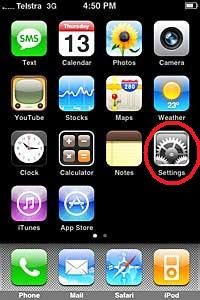
Scroll down menu and choose 'Mail, Contacts, Calendars':
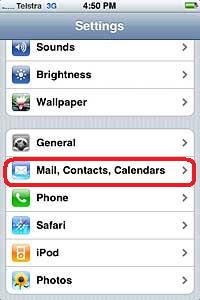
Select 'Add Account': * Choose 'Microsoft Exchange':
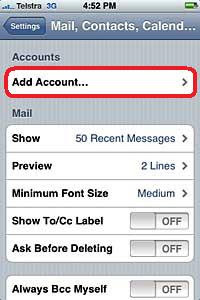
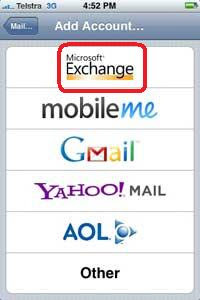
Select each of the data fields and enter in the appropriate information to correctly reflect user details for - 'Email', 'Username', 'Password' and a 'Description' of the account then select 'Next':
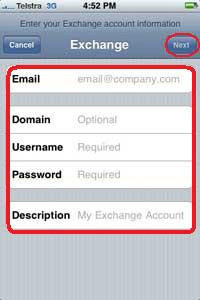
The highlighted message will then appear and should all settings be entered correctly and authentication successful, the ECU mail account is now ready.
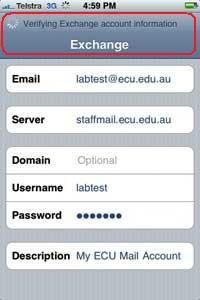
Ensure that – 'Mail', 'Contacts' and 'Calendars' are switched to the 'ON' state and select 'Save':
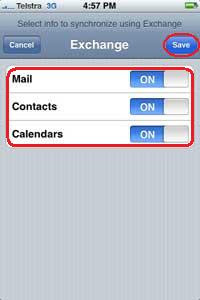
From the main menu screen select 'Settings':
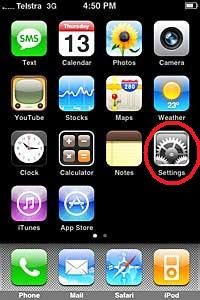
Scroll down menu and choose 'Mail, Contacts, Calendars':
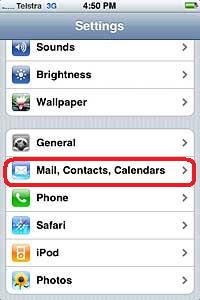
Select 'Add Account': * Choose 'Microsoft Exchange':
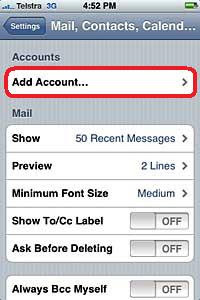
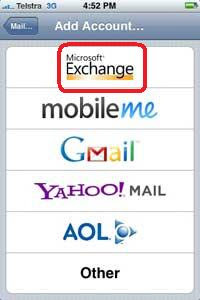
Select each of the data fields and enter in the appropriate information to correctly reflect user details for - 'Email', 'Username', 'Password' and a 'Description' of the account then select 'Next':
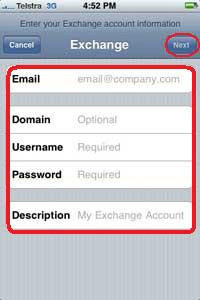
The highlighted message will then appear and should all settings be entered correctly and authentication successful, the ECU mail account is now ready.
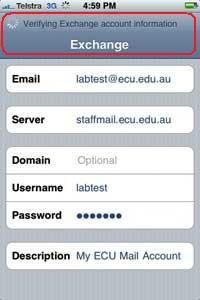
Ensure that – 'Mail', 'Contacts' and 'Calendars' are switched to the 'ON' state and select 'Save':
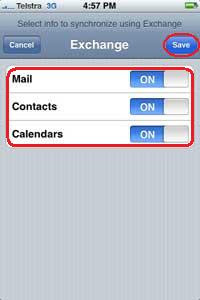
Friday, 20 April 2012
Setting up ECU wireless and VPN on the iPad
There are some handy links on the ECU website about setting up ECU Wireless and VPN on an iPad: http://www.ecu.edu.au/centres/information-technology-services/access-to-networks.
Specifically look for:
Setting up ECU Wireless on an iPad
and
VPN Configuration for the iPad
Also, further down the track we will be investigating Projecting from an iPad.
Luckily EDUCAUSE now has a resource on this: 7 Things You Should Know About Projecting from Mobile Devices http://www.educause.edu/Resources/7ThingsYouShouldKnowAboutProje/247882
Specifically look for:
Setting up ECU Wireless on an iPad
and
VPN Configuration for the iPad
Also, further down the track we will be investigating Projecting from an iPad.
Luckily EDUCAUSE now has a resource on this: 7 Things You Should Know About Projecting from Mobile Devices http://www.educause.edu/Resources/7ThingsYouShouldKnowAboutProje/247882
Wednesday, 18 April 2012
Handing over the iPads
We had a very productive meeting today starting out on the iPad project and handing out the iPads to the Learning Advisors.
We went through the project objectives and then spent the rest of the 2 hours setting things up: Apple accounts, some things in the Settings options, setting up ECU email.
While most staff already have a smartphone, as all of us, bar one, are new to iPads. Most did not already have an Apple or iTunes account, so it took some time to go through setting up and establishing Apple account, email, answering questions. But in the end everyone felt a lot happier about going home and having a play.
Lessons learned
Learning through play will be a key theme of this project I am sure.
The time spent in getting familiar with the iPads before we start on activities with students will be greater than anticipated. Building staff skills will be a big component of the project, especially initially.
We will meet again in a few weeks and run a full-on training session. In the meantime everyone will be gathering their questions and thinking about applications.
We went through the project objectives and then spent the rest of the 2 hours setting things up: Apple accounts, some things in the Settings options, setting up ECU email.
While most staff already have a smartphone, as all of us, bar one, are new to iPads. Most did not already have an Apple or iTunes account, so it took some time to go through setting up and establishing Apple account, email, answering questions. But in the end everyone felt a lot happier about going home and having a play.
Lessons learned
Learning through play will be a key theme of this project I am sure.
The time spent in getting familiar with the iPads before we start on activities with students will be greater than anticipated. Building staff skills will be a big component of the project, especially initially.
We will meet again in a few weeks and run a full-on training session. In the meantime everyone will be gathering their questions and thinking about applications.
Tuesday, 17 April 2012
Starting out on the iPad project

We were successful in gaining small grant funding from Edith Cowan University, Faculty of Education and Arts, Learning and Teaching for the purchase of 10 iPads.
The devices will be distributed between library staff, faculty learning advisors and students.
Our project is called: Learn everywhere using iPads
Now we have purchased the 10 "new ipads" (iPad 3) and the fun begins!
Today is start day plus 3 for the iPad project, so I will use my blog to record my progress.
So far I have downloaded various game apps (Angry Birds, Solitaire), social networking apps (Twitter, Facebook), news apps (ABC News, SBS), sport apps (AFL football, Cricket), plus OzWeather and the Planets. All of these are free apps. I have set up ECU email on the iPad too.
On advice from the IT staff I have let the battery run right down to start and am recharging today. This is taking a few hours.
Dr Jenny Lane in the TPACK iPad project in schools (TIPS) Blog has some great ideas for using iPads with students http://tips2012.edublogs.org/ I hope to explore these over the next few months.
Lesson one: iPad charging. The iPod charger doesn’t work, you need to use the iPad charger that came with the device.
Lesson two: setting up ECU email on the iPad. follow a process similar to that for for setting up ECU email on an iphone. Or contact me and I will send you the ECU Help Desk instructions.
Subscribe to:
Posts (Atom)








